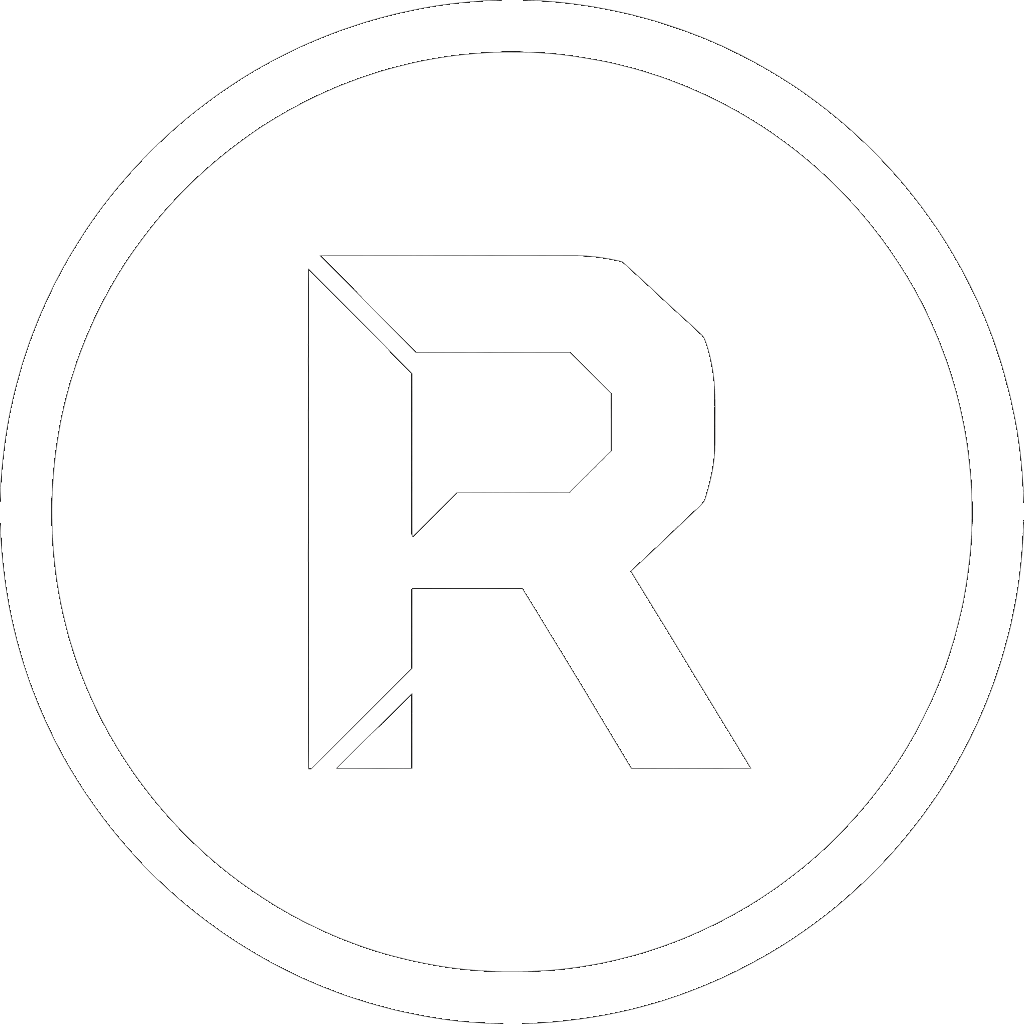You’ve set up your automated backup. The task is scheduled, the destination is ready, and everything seems to be working. But how do you know for sure? A backup that runs silently in the background can also fail silently. Without verification, a backup strategy is just a hope.
This is where the RoboCopy log file becomes your most important tool. It’s the official receipt for your data transfer, an after-action report that tells you exactly what happened, down to the very last file. Understanding this log is the key to moving from hoping your backup works to knowing it does.
Let’s demystify the RoboCopy log and show you what to look for.
Why Bother Reading the Log?
Reading logs might sound tedious, but it provides three critical benefits:
- Verification: It’s concrete proof that the backup job ran and that files were actually copied.
- Troubleshooting: If something goes wrong (e.g., “Access Denied” on a specific file), the log will tell you exactly where the error occurred.
- Peace of Mind: A quick glance at the log can give you the confidence that your critical data is safe.
Generating a Log (The RoboCopyGUI Way)
RoboCopy has several command-line switches to create a log file (/LOG:, /LOG+:, /TEE, etc.). While you can learn them all, RoboCopyGUI makes it simple. In the job options, you’ll find a Logging section where you can simply check a box to enable logging, choose a location to save the file, and decide whether to overwrite the log or append to it with each run.
Anatomy of a RoboCopy Log: A Real-World Example
Let’s imagine we’re running a daily backup from our source folder C:\Data\Client_Projects to a backup drive E:\Backups\Client_Projects.
Here is a simplified example of what the log file might look like after a run:
-------------------------------------------------------------------------------
ROBOCOPY :: Robust File Copy for Windows
-------------------------------------------------------------------------------
Started : Tuesday, 19 August 2025 22:30:01
Source : C:\Data\Client_Projects\
Dest : E:\Backups\Client_Projects\
Files : *.*
Options : *.* /S /E /COPY:DAT /DCOPY:T /R:1 /W:1
------------------------------------------------------------------------------
New File 1.2 m Project_Alpha_Proposal.docx
New File 25.8 k Invoice_2025_08_18.pdf
Same 5.1 m Archived_Project_Beta.zip
Same 812 k Client_Contact_List.xlsx
*EXTRA File 15 k Old_Invoice_Temp.pdf
------------------------------------------------------------------------------
Total Copied Skipped Mismatch FAILED Extras
Dirs : 1 0 1 0 0 0
Files : 4 2 2 0 0 1
Bytes : 7.1 m 1.2 m 5.9 m 0 0 15360
Times : 0:00:00 0:00:00 0:00:00 0:00:00
Ended : Tuesday, 19 August 2025 22:30:02
Speed : 1258291 Bytes/sec.
Speed : 72.004 MBytes/min.
The Most Important Part: The Summary Table
The wall of text can be intimidating, but 90% of the information you need is in the summary table at the end. Let’s break it down line by line.
| Column | What It Means | What to Look For |
| Total | The total number of files and directories found in the Source folder. | This should roughly match what you expect to be in the source. |
| Copied | The number of items that were copied to the Destination. This happens if the file was new or had changed since the last backup. | A number greater than zero shows that RoboCopy took action. This should align with the new work you’ve done. |
| Skipped | The number of items that were identical in the source and destination. RoboCopy intelligently skipped them to save time. | This is good! A high number of skipped files means your backup is efficient and only copying changes. |
| Mismatch | The number of files with the same name and size but different attributes. This is rare in typical backup scenarios. | This should ideally be 0. |
| FAILED | This is the critical one. The number of files or directories RoboCopy could not copy. This is usually due to file permissions or the file being locked by another program. | This must be 0 for a successful backup. If this is greater than 0, you need to scroll up in the log to see which files failed and why. |
| Extras | The number of files that exist in the Destination but not in the Source. | Whether this matters depends on your settings. If you are mirroring (/MIR), these “extra” files would be deleted. If you are just adding files, you will see them listed here. |
Esporta in Fogli
Your 30-Second Backup Check
You don’t need to read every line. To quickly verify your backup success, just check these three things in the summary table:
- Is
FAILEDequal to 0? If yes, great. If no, you need to investigate. - Does the
Copiednumber make sense? If you know you created two new documents, seeingCopied: 2is a perfect confirmation. - Does the
Totalnumber look correct? This confirms RoboCopy scanned the directory you intended.
Conclusion
The log file transforms your backup from an act of faith into a verifiable process. By spending just 30 seconds reviewing the summary table after a run, you gain complete confidence that your data is safe and accounted for. It is the definitive proof of a job well done.
Don’t just hope your backup is working—know it is. Enable logging in your RoboCopyGUI jobs today and take control of your data protection strategy.
Capire i Log di RoboCopy: Come Verificare che il Tuo Backup sia Andato a Buon Fine. per il blog in inglese con esempio faCENDO notare che robocopygui interpreta il log in maniera grafica e testuale
Mostra il processo elaborativo
Of course. Here is the revised version of the blog post, updated to highlight how RoboCopyGUI interprets the log file for the user, both graphically and textually.
Title: Understanding RoboCopy Logs: How to Verify Your Backup Was Successful
You’ve set up your automated backup. The task is scheduled, the destination is ready, and everything seems to be working. But how do you know for sure? A backup that runs silently in the background can also fail silently. Without verification, a backup strategy is just a hope.
The key to certainty is the RoboCopy log file. It’s the official receipt for your data transfer, an after-action report that tells you exactly what happened. The challenge? A raw log file can be an intimidating wall of text.
This is where RoboCopyGUI transforms a chore into an insight. It doesn’t just help you create the log; it acts as your personal log interpreter, presenting the critical results in a clean, easy-to-understand format, both textually and graphically.
The Power and Problem of Raw Log Files
A RoboCopy log contains everything you need to know, but you have to know where to look. For a simple job, that’s easy. For a complex one with thousands of files, scrolling through lines of text to find errors is inefficient. True confidence comes from being able to see the status of your backup at a glance.
RoboCopyGUI: Your Visual Log Interpreter
Instead of forcing you to manually open and read the log file after every run, RoboCopyGUI does the hard work for you. It parses the log’s output and extracts the most important statistics, displaying them directly in the interface.
- Clean Textual Summary: Get a simple, human-readable summary like: “Success: 2 files copied, 2 skipped, 0 failed.”
- Intuitive Graphical Feedback: See the results visually. A green status icon for success, a red one for failure, and maybe even a simple chart showing the breakdown of copied vs. skipped files. This turns verification into a two-second glance.
To understand the magic behind this, let’s look at the raw data that RoboCopyGUI processes for you.
Anatomy of a RoboCopy Log: The Engine’s Output
Let’s imagine we’re running a daily backup from C:\Data\Client_Projects to E:\Backups\Client_Projects. Here is a simplified example of the raw log file that RoboCopyGUI reads and interprets:
-------------------------------------------------------------------------------
ROBOCOPY :: Robust File Copy for Windows
-------------------------------------------------------------------------------
Started : Tuesday, 19 August 2025 22:30:01
Source : C:\Data\Client_Projects\
Dest : E:\Backups\Client_Projects\
Files : *.*
Options : *.* /S /E /COPY:DAT /DCOPY:T /R:1 /W:1
------------------------------------------------------------------------------
New File 1.2 m Project_Alpha_Proposal.docx
New File 25.8 k Invoice_2025_08_18.pdf
Same 5.1 m Archived_Project_Beta.zip
Same 812 k Client_Contact_List.xlsx
*EXTRA File 15 k Old_Invoice_Temp.pdf
------------------------------------------------------------------------------
Total Copied Skipped Mismatch FAILED Extras
Dirs : 1 0 1 0 0 0
Files : 4 2 2 0 0 1
Bytes : 7.1 m 1.2 m 5.9 m 0 0 15360
Times : 0:00:00 0:00:00 0:00:00 0:00:00
Ended : Tuesday, 19 August 2025 22:30:02
Speed : 1258291 Bytes/sec.
Speed : 72.004 MBytes/min.
The Summary Table: What RoboCopyGUI Looks For
The most crucial data is in the summary table at the end. This is what RoboCopyGUI zeroes in on to give you its clean summary.
- Total: The number of files and directories in the source.
- Copied: The number of new or changed files that were copied. This is a key activity metric.
- Skipped: The number of identical files that didn’t need to be copied. RoboCopyGUI knows a high “Skipped” count means the job is running efficiently.
- FAILED: This is the most critical number. It represents files that could not be copied due to permissions errors or because they were locked. RoboCopyGUI immediately flags this number. If it’s anything other than 0, your job status will be marked as “Failed,” often with a red warning icon that’s impossible to miss.
- Extras: Files in the destination that aren’t in the source.
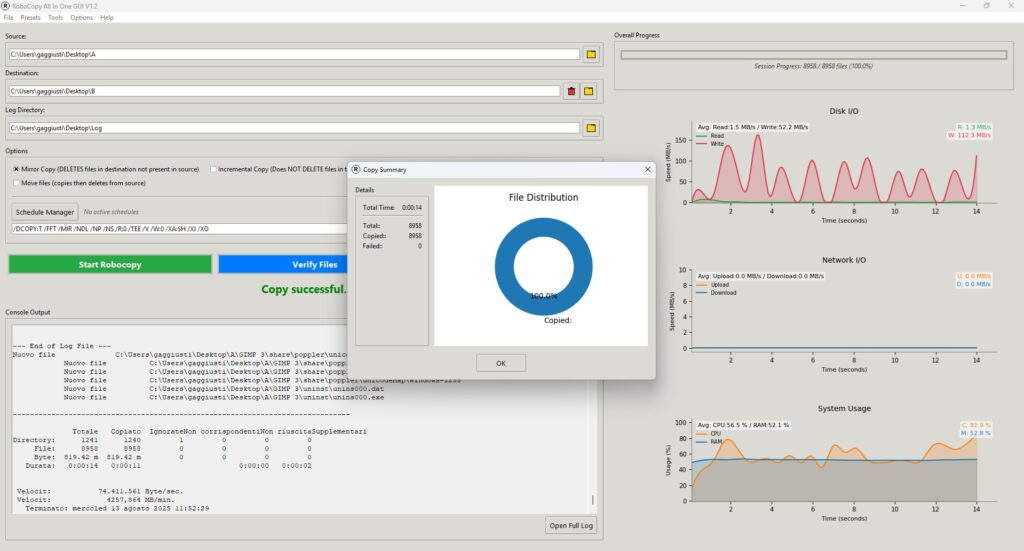
From Text to Insight: The GUI Advantage
Without RoboCopyGUI, you would need to find the log, open it, and scroll to the bottom to read that table yourself.
With RoboCopyGUI, the workflow is instant:
- You run the backup job through the interface.
- When it finishes, you don’t see the wall of text. You see a clear status update.
- A quick glance tells you the outcome:
- Graphically: A big green checkmark for success or a red ‘X’ for failure.
- Textually: A concise summary:
Run completed. Total files: 4, Copied: 2, Skipped: 2, Failed: 0.
You get immediate, actionable feedback without ever having to parse a text file manually. The full log is still there if you need to dive into the details, but for a quick verification, the GUI’s interpretation is all you need.
Conclusion
A backup isn’t complete until it’s verified. Raw RoboCopy logs provide the data for that verification, but they require manual effort to read. RoboCopyGUI bridges that final, crucial gap by acting as your smart log reader. It translates the dense output of the RoboCopy engine into a simple, visual, and immediate status report.
Don’t just generate logs, understand them at a glance. Download RoboCopyGUI today and experience the clarity of a backup dashboard that does the work for you.