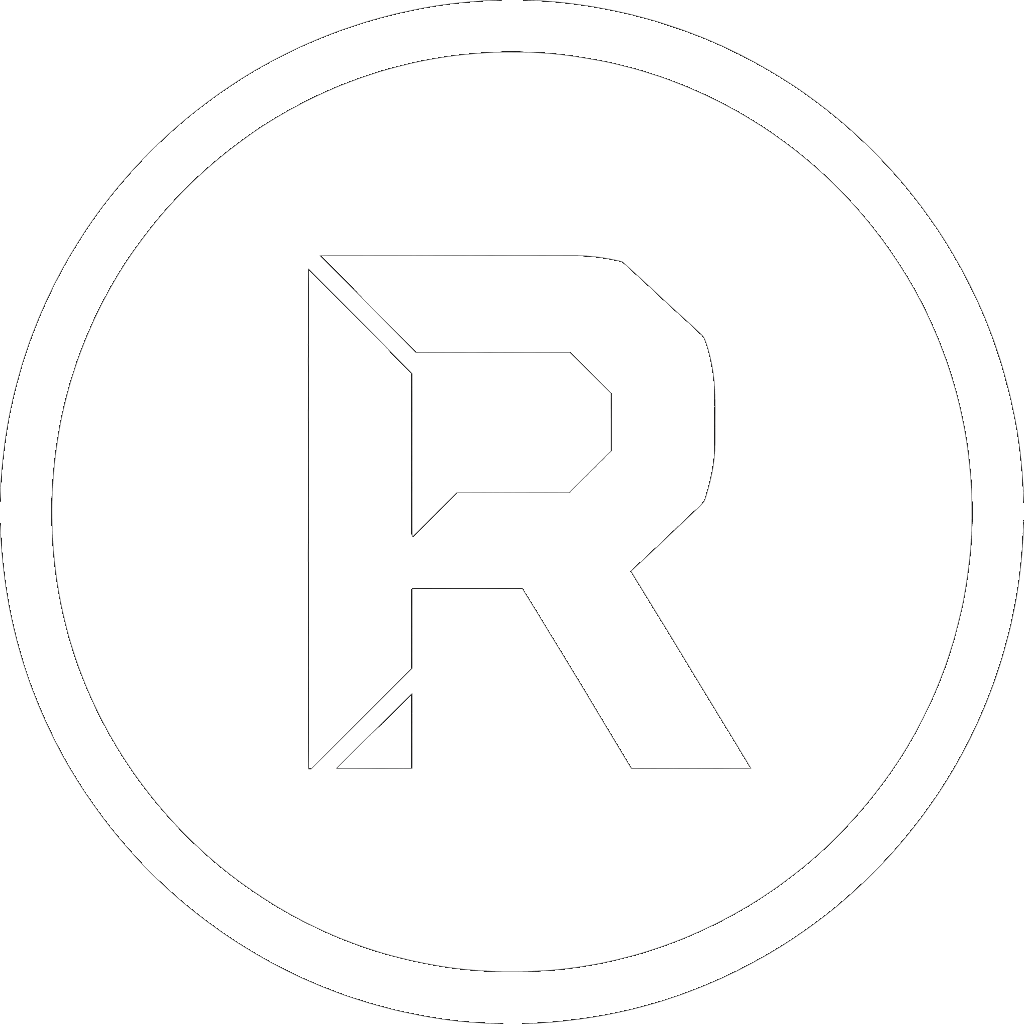Automating your backups is one of the smartest things you can do to protect your data. The “set it and forget it” approach saves you time and ensures your files are consistently protected without manual intervention. However, a poorly configured automated backup can be more dangerous than no backup at all—it gives you a false sense of security.
An automated system is only as good as the strategy behind it. To ensure your safety net actually works when you need it most, here are the most common mistakes to avoid.
Mistake #1: The “Set It and Truly Forget It” Mentality
The biggest benefit of automation is also its biggest trap. You set up the job, see it run once, and assume it will work flawlessly forever. But software updates, changes in network permissions, full storage disks, or silent errors can cause your backup task to fail without you ever knowing.
- The Solution: Don’t just forget about it—trust, but verify. Schedule a recurring calendar event (e.g., the first Friday of every month) to spend five minutes checking your backup logs. A quick scan will confirm that jobs are running as expected and that no errors are popping up.
- How RoboCopyGUI Helps: We built RoboCopyGUI to be transparent. It leverages RoboCopy’s powerful logging features, creating a detailed, readable report of every file copied, skipped, or failed. You never have to guess if it’s working.
Mistake #2: Never Testing Your Restore Process
A backup is completely worthless if you can’t restore data from it. Many people assume that because the backup job reported “success,” the files are safe. But data corruption can occur, or the backup might not have captured the file permissions correctly. An untested backup is not a strategy; it’s a hope.
- The Solution: Perform a test restore periodically. Once a quarter, choose a random file or folder from your backup and restore it to a different location. Try to open the file and ensure it’s intact and usable. This simple drill will give you 100% confidence in your system.
Mistake #3: Ignoring the 3-2-1 Rule
A common error is setting up an automated backup to a location that is too close to the source. Backing up your C: drive to a D: drive partition on the same physical disk won’t save you from a hardware failure. Similarly, backing up to an external drive that is always plugged in leaves both your live data and your backup vulnerable to power surges and ransomware attacks.
- The Solution: Always follow the 3-2-1 Rule: 3 copies of your data, on 2 different media, with 1 copy off-site. Your automated backup should be creating, at a minimum, the second copy on a physically separate device. For ultimate protection, that automation should also help you get a copy off-site (e.g., to a NAS or a cloud-synced folder).
Mistake #4: Not Backing Up Everything You Need
You diligently set up a job to back up your “Documents” folder. But where are your browser bookmarks and profiles stored? What about your email client’s archive? Or that critical project folder you temporarily saved to your Desktop? It’s easy to miss important data that lives outside the standard user folders.
- The Solution: Before you automate, take a “data inventory.” Make a checklist of all the places you store critical information. Browse through your
C:\Users\YourNamefolder, paying special attention toAppData,Desktop, andDownloads. A comprehensive plan ensures you don’t miss anything.
Mistake #5: Forgetting About File Versions
Your automated backup runs every night at 2 AM, perfectly mirroring your source folder. One afternoon, you accidentally delete a critical chapter of a report and don’t notice until the next day. By then, your automated backup has already run, faithfully mirroring the change and overwriting your good backup with the version that has the deletion.
- The Solution: Your backup strategy needs to account for versioning. Instead of always overwriting the same backup set, create a system that preserves historical copies. A simple way to do this is to have your script or tool create a new, date-stamped folder for each backup run. This gives you a timeline you can roll back to, protecting you from both accidental changes and data corruption.
Conclusion: Automation Needs Intelligence
An automated backup system is a powerful ally in data protection, but it’s not a magic wand. It requires a thoughtful strategy, initial diligence, and occasional verification. By avoiding these common mistakes, you can move from a false sense of security to genuine digital resilience.
Take a few minutes to review your automated tasks today. If you need a tool that gives you the control and transparency to do it right, download RoboCopyGUI and build a backup strategy you can truly trust.