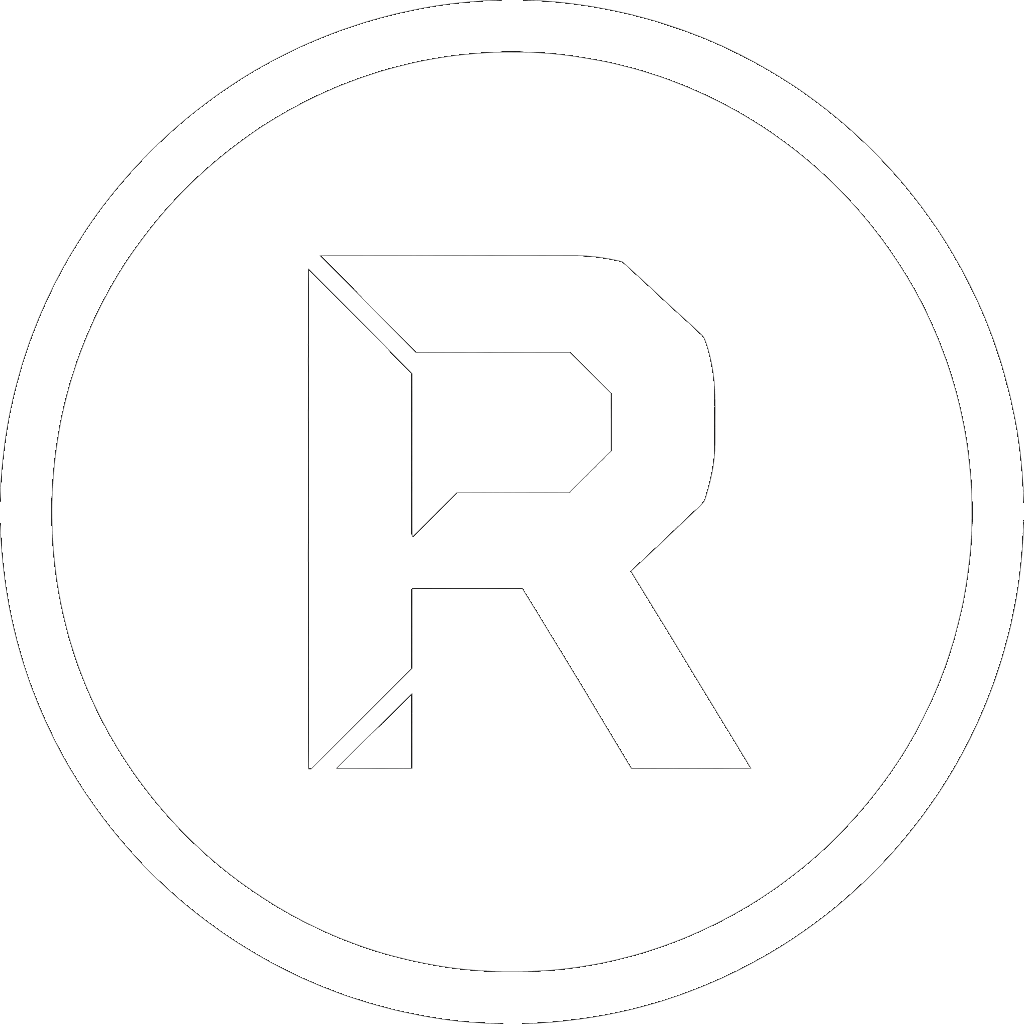In 2025, the question isn’t if you need a backup strategy, but which one you should use. With threats like ransomware, sudden hardware failures, and simple human error, protecting your digital life is non-negotiable. The good news is that you don’t need to spend a fortune to get robust protection. The free software landscape for Windows is packed with powerful, reliable tools.
But which one is right for you? Whether you’re a casual home user or a power user who demands granular control, we’ve got you covered. Here are our picks for the five best free backup tools for Windows in 2025.
1. RoboCopyGUI
Best for: Power users, IT pros, and anyone who wants script-free automation with maximum control.
Naturally, we’re proud of our own tool because it solves a very specific problem. It takes the legendary power of Microsoft’s RoboCopy—a command-line engine trusted by system administrators for decades—and wraps it in a clean, intuitive graphical user interface.
Instead of creating complex batch scripts, you can set up incredibly detailed file and folder backup jobs with just a few clicks. It’s the perfect solution for mirroring production folders, managing incremental backups, or simply automating the transfer of large data sets reliably. It doesn’t create system images; instead, it offers unparalleled precision for file-level backups.
Pros:
- Granular Control: Specify exactly which files to include or exclude, filter by age or size, and define precise copy rules.
- Extreme Reliability: Leverages the battle-tested RoboCopy engine built directly into Windows.
- Lightweight & Fast: No unnecessary bloat. It does one job and does it exceptionally well.
Cons:
- It’s a file/folder backup tool, not a full system imaging solution.
2. Windows File History
Best for: “Set it and forget it” versioning of your personal files for beginners.
If you want the simplest solution possible, look no further than the tool already built into your operating system. Windows File History is not a full-system backup tool, but it excels at its primary function: automatically creating periodic backups of files located in your main user folders (Documents, Pictures, Music, etc.).
Just connect an external drive, turn it on, and it will save versions of your files over time. Accidentally delete a paragraph in a document or save over a photo? File History lets you browse and restore previous versions with ease.
Pros:
- Perfectly integrated into Windows.
- Extremely easy to set up.
- Excellent for recovering previous versions of files.
Cons:
- Only protects user library folders by default.
- Not a system-level backup; it can’t restore your OS or programs.
3. AOMEI Backupper Standard
Best for: A feature-rich, all-in-one solution for the average user.
AOMEI Backupper has long been a favorite in the freeware community, and for good reason. The Standard edition is a versatile powerhouse, offering a wide range of backup options in a polished, user-friendly package.
It can handle everything from file and folder sync to full system image backups and even disk cloning. If you need a tool that can do a bit of everything without a steep learning curve, AOMEI is an excellent starting point.
Pros:
- Highly versatile: Supports file, system, partition, and disk backups.
- User-friendly interface that is easy to navigate.
- Includes scheduling and incremental/differential backup options.
Cons:
- Key features like event-triggered backups and faster speeds are locked behind the Pro version.
4. Macrium Reflect Free
Best for: Legacy system imaging and disk cloning.
For years, Macrium Reflect Free was the undisputed king of free disk imaging software. Its powerful, no-nonsense approach to creating full, bootable clones of your system drive earned it a loyal following. It allows you to create a perfect image of your OS, which you can use to recover from a total system failure.
Important Note for 2025: While the last free version is still available and works well, it was officially discontinued in early 2024. This means it will receive no further security updates or feature enhancements, which is a significant risk. We include it here as an honorable mention for its historical importance, but recommend users choose an actively supported tool for long-term security.
Pros:
- Top-tier disk imaging and cloning capabilities.
- Excellent reliability and performance.
Cons:
- No longer supported or updated, posing a potential security risk.
5. EaseUS Todo Backup Free
Best for: A simple interface with easy cloud backup integration.
EaseUS Todo Backup is another major player that offers a solid free version. It competes directly with AOMEI, providing a similar set of features including system backups, file backups, and disk cloning.
One of its standout features is the straightforward integration with popular cloud services like Google Drive, Dropbox, and OneDrive, making it simple to store a copy of your most important files offsite. The interface is clean and designed to guide users through the backup process step-by-step.
Pros:
- Clean, intuitive user interface.
- Simple setup for backing up to cloud storage.
- Offers a good range of core backup types.
Cons:
- The free version has notable limitations (e.g., backup speed) to encourage upgrading.
At a Glance: Feature Comparison
To help you decide, here is a quick comparison of the key features offered by each tool.
| Tool | Primary Use Case | File/Folder Backup | Full System Image | Scheduling | Actively Supported (2025) |
| RoboCopyGUI | Power User Automation | ✅ | ❌ | ✅ | ✅ |
| Windows File History | Beginner File Versioning | ✅ | ❌ | ✅ | ✅ |
| AOMEI Backupper | All-in-One, General Use | ✅ | ✅ | ✅ | ✅ |
| Macrium Reflect Free | Legacy System Imaging | ❌ | ✅ | ✅ | ❌ |
| EaseUS Todo Backup | Cloud Backup & General Use | ✅ | ✅ | ✅ | ✅ |
Conclusion: Choose the Right Tool for the Job
The best free backup tool is the one that fits your specific needs. For simple, hands-off versioning of documents, Windows File History is perfect. For a general-purpose, all-in-one solution that includes system imaging, AOMEI and EaseUS offer great packages.
But for users who need absolute control, automation, and industrial-strength reliability for their file and folder backups, the choice is clear. By leveraging the powerful engine already inside Windows, RoboCopyGUI gives you unparalleled performance and precision. Download it today and take your backup strategy to the next level.